Fix YouTube Not Working: Simple Solutions for Seamless Streaming
- AndroBoy
- Apr 3, 2024
- 5 min read
Having trouble streaming your favorite videos on YouTube? Don't worry, we've got you covered. In this article, we will provide you with easy fixes to get YouTube back up and running in no time.

# Common issues with YouTube
YouTube not working can be frustrating, especially when you're in the middle of watching a must-see video. But before you panic, there are a few simple steps you can take to troubleshoot the issue.
One common issue that users face is slow internet connections. If your internet speed is not up to par, it can result in buffering issues or videos not loading properly. To check your internet connection, you can try running a speed test on your device. If the results show that your internet speed is slow, you can contact your internet service provider to see if there are any known outages or if there are any steps you can take to improve your connection.
Another common issue is outdated browsers. YouTube is constantly updating its platform, and older browser versions may not be compatible with these updates. To ensure that your browser is up to date, you can check for updates in the settings or preferences section of your browser. If an update is available, simply follow the prompts to install it. This should resolve any compatibility issues you may be experiencing.
Clearing your cache and cookies can also help resolve YouTube not working issues. Over time, your browser stores temporary data and cookies from websites you visit, which can cause conflicts and slow down your browsing experience. To clear your cache and cookies, you can go to your browser's settings or preferences section and look for the option to clear browsing data. Make sure to select the option to clear cache and cookies, and then click on the clear button. This will remove any stored data that may be causing issues with YouTube.
# Check your internet connection
A stable internet connection is essential for streaming videos on YouTube. If you're experiencing issues with YouTube not working, the first thing you should do is check your internet connection. Here's how you can do it:
Connect your device to the internet.
Open a web browser and visit a website other than YouTube to see if it loads properly.
If the website loads quickly and without any issues, your internet connection is likely not the problem.
If the website is slow to load or doesn't load at all, you may have an issue with your internet connection. Contact your internet service provider for assistance.
# Clear cache and cookies
Clearing your browser's cache and cookies can often resolve issues with YouTube not working. When you visit a website, your browser stores temporary data and cookies to improve your browsing experience. However, over time, this data can become outdated or corrupted, causing conflicts with YouTube. Here's how you can clear your cache and cookies:
Open your browser's settings or preferences section.
Look for the option to clear browsing data.
Select the option to clear cache and cookies.
Click on the clear button to remove the stored data.
Restart your browser and try accessing YouTube again.
# Update your browser or YouTube app
Outdated browsers or YouTube apps can sometimes cause issues with YouTube not working properly. YouTube frequently releases updates to improve performance and fix bugs, so it's important to keep your browser or app up to date. Here's how you can update your browser or YouTube app:
Updating your browser:
Open your browser's settings or preferences section.
Look for the option to check for updates.
If an update is available, follow the prompts to install it.
Restart your browser and try accessing YouTube again.
Updating your YouTube app:
Open the app store on your device.
Search for the YouTube app.
If an update is available, click on the update button.
Wait for the update to complete and then try accessing YouTube again.
# Disable browser extensions or add-ons
Browser extensions or add-ons can sometimes interfere with YouTube and cause it to not work properly. If you have any extensions or add-ons installed, try disabling them to see if it resolves the issue. Here's how you can disable browser extensions or add-ons:
Open your browser's settings or preferences section.
Look for the extensions or add-ons section.
Disable any extensions or add-ons that are related to YouTube or video playback.
Restart your browser and try accessing YouTube again.
# Check for system updates
Outdated operating systems or device software can sometimes cause issues with YouTube not working. Make sure to check for any available system updates and install them if necessary. Here's how you can check for system updates:
For Windows:
Click on the Start button and go to Settings.
Click on the Update & Security option.
Click on the Check for updates button.
If an update is available, follow the prompts to install it.
Restart your device and try accessing YouTube again.
For Mac:
Click on the Apple menu and go to System Preferences.
Click on the Software Update option.
If an update is available, click on the Update Now button.
Follow the prompts to install the update.
Restart your device and try accessing YouTube again.
# Restart your device
Sometimes, a simple restart can resolve issues with YouTube not working. Restarting your device can clear temporary files and refresh the system, which may help resolve any conflicts or issues. Here's how you can restart your device:
Save any unsaved work and close all open applications.
Click on the Start menu or the Apple menu.
Select the option to restart or shut down your device.
Wait for your device to fully shut down and then turn it back on.
Try accessing YouTube again after your device has restarted.
# Troubleshoot network settings
If you're still experiencing issues with YouTube not working, you may need to troubleshoot your network settings. Here are a few steps you can take to do so:
Disconnect any other devices that are connected to your network.
Restart your modem and router by unplugging them from the power source, waiting for a few seconds, and then plugging them back in.
Connect your device directly to the modem using an Ethernet cable to eliminate any wireless connectivity issues.
Disable any VPN or proxy settings that may be interfering with your network connection.
Try accessing YouTube again after troubleshooting your network settings.
# Contact YouTube support
If none of the above solutions work, it may be time to reach out to YouTube support for further assistance. YouTube provides various support options, including a help center, community forums, and a contact form. Here's how you can contact YouTube support:
Visit the YouTube Help Center at www.youtube.com/help.
Search for your issue in the search bar or browse the different categories for relevant articles.
If you can't find a solution, you can visit the YouTube Help Community at support.google.com/youtube/community and ask for help.
If you still need assistance, you can fill out the contact form at support.google.com/youtube/contactflow to get in touch with a YouTube support representative.
Conclusion
Don't let a temporary glitch ruin your streaming experience. With the easy fixes provided in this article, you should be able to get YouTube back up and running in no time. Whether you're experiencing buffering issues, video playback errors, or YouTube simply won't load on your device, following the troubleshooting steps outlined here will help you identify the root cause and provide step-by-step instructions to resolve the issue.
Remember to check your internet connection, clear cache and cookies, update your browser or YouTube app, and disable any browser extensions or add-ons that may be causing conflicts. Additionally, make sure to check for system updates, restart your device, troubleshoot network settings, and contact YouTube support if necessary.
By following these easy fixes, you'll be able to get back to streaming your favorite videos on YouTube without any interruptions. Happy streaming!












Comments