Brave Browser Now Lets You Block Any Page Element on Android
- AndroBoy
- May 12
- 3 min read
What you need to Know
Brave for Android now includes a new “Block element” tool under Shields.
Users can manually remove any element from a webpage, such as ads, popups, or widgets.
Advanced users can manage filter rules via “Manage filters” or brave://settings/shields/filters.
The feature improves browsing by enhancing control, speed, and privacy.
Brave continues to prioritize user control, customization, and a clutter-free web experience.

In a move that reinforces Brave Browser's legacy for customization and privacy, the Android incarnation of Brave just got a groundbreaking update. The amply popular privacy-oriented browser has added a new "Block element" option to its Shields menu giving users total control over what shows up on their screen. Whether it's a pesky popup, sidebar, banner ad, or some distracting page element, you can now block it in a few taps. That amount of fine-grained control used to be exclusive to desktop browser extensions, but Brave is now making that capability available at your fingertips on mobile.
Brave’s "Block Element" Tool
The new addition enables users to manually pick and delete any given element on a webpage. In the past, Brave Shields offered strong ad and tracker blocking as default, but this latest feature gives users a chance to customize the content even more. Imagine it like a personal content cleaner you can now get rid of that annoying newsletter popup, extra floating button, or overzealous cookie consent box.
This comes in handy particularly for users who often visit content-dense websites where default ad blockers may fail to catch some UI elements. Brave's "Block element" feature makes sure that you're not at the mercy of poorly designed web interfaces. You decide what remains and what doesn't.

How to Use “Block Element” in Brave on Android
Using this feature is simple and intuitive, and you don’t need to install any extra extensions or tools. Here's a quick step-by-step guide:
Open a webpage in Brave on your Android device.
Tap the Shields icon (found in the URL bar).
Tap on “Advanced controls.”
Select “Block element.”
Now, tap on any element you want to remove from the page whether it’s a sticky footer, intrusive ad, or sidebar widget.
The selected element will disappear instantly, giving you a cleaner and distraction-free experience. And don’t worry this change is saved for the website, so when you visit again, that element will still be gone.
Want a Clean Slate?
Blocked something by mistake? Or maybe you just want to reset everything? No problem. Brave makes it just as easy to undo the changes:
Tap the Shields icon again.
Head to “Advanced controls.”
Tap “Clear all blocked elements.”
This will restore the webpage to its original state, as if nothing was ever blocked.
Add or Manage Filter Rules
For those who enjoy diving into the nitty-gritty, Brave also provides you with the ability to manually control your filter rules. This is excellent for users comfortable with content-blocking syntax or who wish to apply uniform filters across sites.
To do this:
Go to brave://settings/shields/filters in your browser's address bar.
From here, you can add custom filter rules or manage existing ones for an even more personalized browsing experience.
You can also access this option by:
Tapping “Manage filters” under the Shields’ “Advanced controls.”
This brings Brave closer to the functionality of advanced desktop tools like uBlock Origin, but now available natively in a mobile browser.
In a time when websites are more and more filled with popups, floating widgets, and autoplaying videos, being able to clean your screen by hand is freeing. It also makes things run faster, saves data, and helps your privacy by getting rid of unwanted third-party scripts.
Most significantly, this update highlights Brave's dedication to user-first design. With most browsers, they trap you in their vision of what to present, but Brave returns control to you.
The new "Block element" feature in Brave Browser for Android is a welcome touch which brings more power, privacy, and customization to mobile users. Another step towards a cleaner, faster, and more user-controlled internet, one that respects your choice.
If you have not yet used Brave, now may be the ideal time. And if you are already using it, ensure your app is updated to the latest version in order to begin utilizing this useful tool immediately.












Comments