How to Disable Meta AI on Facebook, Instagram, and WhatsApp
- AndroBoy
- May 7, 2024
- 3 min read
Meta AI, powered by the Llama 3 large language model, has recently become a prominent feature across Meta's apps, including Facebook, Instagram, and WhatsApp. While it offers personalized interactions and enhanced functionalities, many users find it intrusive and are seeking ways to minimize or disable its presence. This guide explains how you can manage Meta AI across these popular platforms.

# What is Meta Ai?
Meta AI is a virtual assistant designed to help you with everything from planning a trip to crafting a catchy caption for Instagram Post, and even generating custom images. Although it launched in September 2023, it gained major attention following a recent update that integrated it more prominently into Meta platforms like Facebook and Instagram.
Using Meta AI is straightforward: just tap on the search box (or, in some cases, the chat button) within any Meta app. You'll be welcomed by a colorful circle along with a prompt that reads, “Ask Meta AI anything.” This AI assistant can perform various tasks, including text generation and image creation, similar to well-known AI systems like ChatGPT and Google Gemini AI.
This shift toward increased visibility has made Meta AI a popular choice for users searching for quick answers, creative inspiration, or assistance with everyday tasks. It’s rapidly becoming a central feature across Meta’s ecosystem, making it easier than ever to harness the power of AI for a wide range of needs.
# How to Disable Meta AI on Facebook
Facebook integrates Meta AI into its search functionality, with AI suggestions appearing alongside traditional search results. If you find this intrusive, here's how you can minimize it:
Mute Meta AI: Open the Meta AI chatbot on Facebook and tap the 'i' icon in the top-right corner. Select 'Mute' to reduce AI-related notifications.

Block Meta AI: To block Meta AI, search for the Meta AI profile on Facebook, tap the three-dot icon, and select 'Block.' This will prevent it from appearing in your chat list.
Avoid AI Content in Groups: Group owners can prevent AI content from attaching to their posts. Open the group, tap the three-dot icon in the top-right corner, select 'Add features,' scroll down to Meta AI, and click 'Remove.'
Although you can't completely disable Meta AI, these steps will help you reduce its impact on your Facebook experience.
# How to Disable Meta AI on Instagram
Instagram's Meta AI integration is less intrusive, typically appearing in the search bar with AI suggestions. If you wish to minimize it, here's what you can do:
Mute Meta AI: Open the Meta AI chat on Instagram, tap the 'i' icon in the top-right corner, and select 'Mute.' Choose how long you want to mute it: 1, 8, or 24 hours, or indefinitely.

Block Meta AI: To block the Meta AI profile, open the Meta AI chat and select 'Profile.' Tap the three-dot icon in the top-right corner, then choose 'Block' or 'Restrict.'

If these measures don't suffice, you might consider downgrading to an older version of Instagram, although this could compromise security and cause you to miss out on new features.
# How to Disable Meta AI on WhatsApp & Messenger
Meta AI is less prominent on WhatsApp & Messenger, mainly appearing as another chat contact. Here's how to minimize it:
Delete Meta AI Chat on WhatsApp: Open the Meta AI chat on WhatsApp and delete it to remove the AI from your chat list.
Hide the Meta AI Button on WhatsApp: Go to Settings > Chats > Show Meta AI Button, then turn it off to hide the AI icon.
Mute or Block Meta AI on Messenger: Open the Meta AI chat on Messenger and tap the 'i' icon in the top-right corner. Select 'Mute,' then choose a duration to mute it. To block, tap the three-dot icon in the top-right corner and select 'Block.'

As you scroll through your feed, you might face AI-generated functions, which can appear as full-sized advertisements, embedded cards, or even below regular posts. They often contain prompts like "ask Meta AI" or "tell me more about...". Unfortunately, there's no way to disable these features for now, but you can easily bypass them by not clicking on them. This way, you can continue browsing your feed without interruptions.
These steps should help you disable Meta AI's across Meta's apps. While completely disabling Meta AI isn't currently possible, you can minimize its impact and regain control over your user experience.







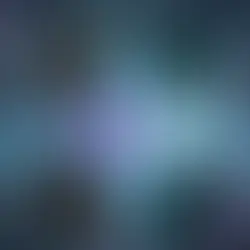





Comments