Is it possible to install Windows 10 or 11 on an Android device?
- AndroBoy
- Mar 18, 2024
- 6 min read
Curiosity often leads us to explore the boundaries of what our devices can do. And one question that frequently pops up is, "Can I install Windows 10 or 11 on an Android device?" It's an intriguing thought, envisioning the marriage of two operating systems. But is it actually possible?
Today, we delve into the realm of possibilities and explore whether Windows 10 or 11 can coexist with Android on your smartphone or tablet. We'll uncover whether this fusion is achievable or if it's merely a tech enthusiast's fantasy.

Understanding the limitations and challenges
When it comes to installing Windows 10 or 11 on an Android device, it's important to understand the limitations and challenges involved. While there have been attempts to port Windows onto Android devices, it's crucial to separate myth from reality.
One of the primary challenges is the fundamental difference in architecture between Windows and Android. Windows is designed to run on x86 or x64 processors, while Android is typically built for ARM-based processors. This difference in architecture poses a significant obstacle when trying to install Windows on an Android device.
Another limitation is the hardware compatibility. Windows requires specific hardware components, such as graphics cards and drivers, that may not be available or optimized for Android devices. Additionally, Android devices often have limited storage capacity, which can further hinder the installation and performance of Windows.
Furthermore, software compatibility is a major concern. Windows applications are built for the Windows operating system, and running them on Android would require a layer of emulation or virtualization. This introduces additional complexities and potential performance issues.
Can you really install Windows 10 or 11 on an Android device?
While it may be technically challenging, it is theoretically possible to install Windows 10 or 11 on an Android device. However, it is important to note that the process is highly experimental and not officially supported by Microsoft or Google. Any attempts to install Windows on an Android device should be done with caution and at your own risk.
Various methods have emerged in the pursuit of this unique synergy. Some involve modifying the device's firmware to enable dual-boot functionality, while others rely on emulation techniques to run Windows within an Android environment. These methods, though intriguing, come with their own set of risks and limitations.
Exploring alternative options for running Windows apps on Android
If the goal is to run Windows applications on an Android device rather than installing the entire Windows operating system, there are alternative options available. One popular solution is to use virtualization or remote desktop applications that allow you to access a Windows desktop or server remotely from your Android device.
Virtualization apps, such as VMware Horizon Client or Microsoft Remote Desktop, give you the ability to run Windows applications on your Android device by connecting to a remote Windows machine. This eliminates the need to install Windows directly on your Android device and provides a more stable and secure environment for running Windows applications.
Another option is to use compatibility layers like Wine or CrossOver, which allow you to run certain Windows applications on Android without the need for a full Windows installation. While these compatibility layers may not support all Windows applications, they can be a viable solution for running specific software on your Android device.
Risks and considerations before attempting to install Windows on Android
Before attempting to install Windows 10 or 11 on your Android device, it's important to consider the risks involved. Since the process is not officially supported, there is a higher chance of encountering compatibility issues, software glitches, and security vulnerabilities.
Installing Windows on an Android device often requires unlocking the bootloader and making modifications to the device's firmware. These actions can void warranties, potentially brick the device, and make it difficult to receive official software updates in the future.
Additionally, running two operating systems simultaneously can put a strain on the device's resources, leading to decreased performance and battery life. It's crucial to weigh the potential benefits against the risks before proceeding with the installation.
Step-by-step guide to installing Windows 10 or 11 on an Android device
If you're determined to install Windows 10 or 11 on your Android device, here is a step-by-step guide to help you navigate the process. Keep in mind that this guide is for informational purposes only and should be followed at your own risk.
Research compatibility: Before proceeding, ensure that your Android device meets the minimum hardware requirements for running Windows. Check if there are any community projects or custom ROMs available that support Windows installation on your specific device.
Backup your data: Before making any modifications to your Android device, it's essential to back up all your data to prevent any potential loss.
Unlock the bootloader: Most Android devices require unlocked bootloaders to install custom firmware or operating systems. Research the specific steps for your device to unlock the bootloader.
Install a custom recovery: A custom recovery is necessary to flash the Windows installation files onto your Android device. Popular custom recoveries include TWRP (Team Win Recovery Project) and ClockworkMod Recovery.
Download the Windows installation files: Obtain the appropriate Windows 10 or 11 ISO files for your device architecture (x86 or x64). These files can be downloaded from the official Microsoft website.
Flash the Windows installation files: Use the custom recovery to flash the Windows installation files onto your Android device. Follow the specific instructions provided by the custom recovery documentation.
Reboot and configure Windows: Once the installation process is complete, reboot your Android device and configure Windows according to your preferences. You may need to make additional adjustments to optimize performance and ensure hardware compatibility.
Dual-boot setup: If you wish to retain Android functionality alongside Windows, you can explore dual-boot solutions. These typically involve modifying the device's bootloader to allow you to choose between Windows and Android at startup.
Common issues and troubleshooting tips
During the installation process, you may encounter common issues or roadblocks. Here are some troubleshooting tips to help you overcome these challenges:
Incompatible hardware: If certain hardware components are not working properly after installing Windows, research if there are any custom drivers available that can resolve the compatibility issues.
Performance issues: If Windows is running slowly or consuming too much system resources, consider tweaking the settings to optimize performance. Disabling unnecessary background processes and adjusting power settings can help improve performance.
Software compatibility: Not all Windows applications may work seamlessly on your Android device. Be prepared for potential compatibility issues and consider alternative software or compatibility layers.
Security vulnerabilities: Running Windows on an Android device may expose you to additional security risks. Ensure that you have proper antivirus software installed and keep both Windows and Android up to date with the latest security patches.
Is it worth it? Pros and cons of running Windows on Android
Before embarking on the journey to install Windows on your Android device, let's weigh the pros and cons:
Pros: - Access to a wider range of software applications - Compatibility with Windows-specific hardware and peripherals - Familiarity and convenience of the Windows operating system
Cons: - Technical challenges and potential risks - Performance limitations and decreased battery life - Limited software compatibility and potential stability issues
Ultimately, the decision to run Windows on your Android device depends on your specific needs and preferences. Consider whether the benefits outweigh the challenges and whether alternative options, such as virtualization or remote desktop solutions, may better suit your requirements.
Alternatives to running Windows on Android
If the complexities of installing Windows on your Android device are too daunting, there are alternative solutions to consider. These options provide ways to run Windows applications or access a Windows environment without the need for a full Windows installation on your Android device.
Virtualization apps: Use virtualization apps like VMware Horizon Client or Microsoft Remote Desktop to access a remote Windows machine from your Android device.
Compatibility layers: Utilize compatibility layers such as Wine or CrossOver to run certain Windows applications on your Android device without the need for a complete Windows installation.
Cloud-based solutions: Explore cloud-based solutions like Microsoft Azure or Amazon Web Services that allow you to run Windows applications remotely and access them from your Android device.
Conclusion: Making the decision for your device
In conclusion, the dream of running Windows 10 or 11 on an Android device is theoretically possible but comes with significant challenges, risks, and limitations. While there have been attempts to achieve this unique synergy, the technical complexities and potential drawbacks make it a niche pursuit reserved for tech enthusiasts and advanced users.
Before attempting to install Windows on your Android device, it's crucial to understand the potential risks, consider alternative options, and weigh the benefits against the challenges. Running Windows on Android may not be practical or suitable for everyone, and exploring virtualization or remote desktop solutions may provide a more stable and secure environment for running Windows applications on your Android device.
Ultimately, the decision lies in your hands. Assess your needs, technical proficiency, and willingness to accept the potential consequences before embarking on this ambitious endeavor.







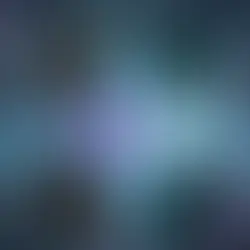





Comments