
9 hours ago4 min read


15 hours ago3 min read
What you need to Know
Keep your Android OS and apps updated regularly.
Use a strong lock screen with biometric protection.
Never use public Wi-Fi without a VPN.
Backup your data regularly to avoid loss.

In today’s connected world, your Android phone is more than just a gadget it’s your bank, your photo album, your communication hub, and your personal assistant. But with all this convenience comes a serious need for security. Whether you’re a student, a working professional, or a tech enthusiast, protecting your Android device is non-negotiable.
So let's make 2025 the year you upgrade your smartphone security! In this AndroBranch guide, we're simplifying the Top 10 Android Security Tips you should use in 2025 – in plain, friendly language.
Why it matters:
Every Android update includes crucial security patches. Hackers often exploit known vulnerabilities, and if your phone or apps are outdated, you become an easy target.
What you should do:
Enable automatic updates for both the system and apps.
Regularly check Google Play Store > Manage apps & device > Updates available.
Avoid delaying those annoying “System update available” notifications!
Bonus Tip: Brands like Samsung, Google, OnePlus, and Nothing have been consistent in 2025 with monthly security patches. Stay current!
Why it matters:
If your phone is lost or stolen, a good lock screen can be the difference between protecting your data or handing it over to someone.
Best Practices:
Avoid obvious PINs like 1234, 0000, or birthdays.
Use a longer passcode or alphanumeric password.
Enable biometric authentication (fingerprint or face unlock) for apps like banking, gallery, and email.
Pro tip: Don’t use pattern unlocks – they're easy to guess and leave screen traces!
Why it matters:
Most Android malware sneaks in through shady third-party app stores or APKs from unknown websites.
What to do:
Stick to the Google Play Store.
If you must install an APK (like a beta app), verify it via sites like APKMirror.
Disable “Install from unknown sources” after use.
Remember: Just because an app looks cool doesn’t mean it’s safe!
Why it matters:
Google Play Protect is Android’s built-in defense system that scans and removes malicious apps from your device.
How to enable it:
Go to Settings > Security > Google Play Protect.
Make sure both scanning options are turned on.
It automatically scans your apps daily and sends alerts if anything’s wrong.
Bonus: In 2025, Play Protect has been improved with AI-powered scanning for sideloaded apps too!
Why it matters:
While Android has many built-in protections, a good security app adds an extra layer of safety, especially against phishing links, hidden malware, and risky permissions.
Top apps in 2025:
Bitdefender Mobile Security
Norton 360
Kaspersky Mobile
Malwarebytes for Android
Note: Avoid fake “booster” or “cleaner” apps some are just adware in disguise.
Why it matters:
Some apps ask for access to your location, microphone, camera, or contacts — even if they don’t need it. This can lead to privacy leaks or spying.
What you should do:
Go to Settings > Apps > Permissions and review them.
Use Android’s “Allow only while using the app” feature.
Revoke camera/mic permissions for suspicious or unneeded apps.
Example: Why should a wallpaper app need access to your contacts or mic?
Why it matters:
Your Google account controls everything – Gmail, Photos, Drive, Contacts. 2FA adds a second security layer beyond just a password.
How to enable:
Visit Google’s 2FA page.
Turn on 2-Step Verification.
Use Google Authenticator, SMS, or prompt-based verification.
Tip: Also enable 2FA for other apps like WhatsApp, Facebook, and Instagram!
Why it matters:
Hackers often use stolen passwords to quietly access accounts. You might not even know someone logged into your Gmail from another country.
What you should do:
Visit myaccount.google.com/security.
Under “Your devices” and “Recent security activity,” review logins.
Remove unfamiliar devices immediately.
Tip: Google will alert you if there’s an unusual login attempt.
Why it matters:
Public Wi-Fi at cafes, airports, or metro stations can be breeding grounds for data interception. Hackers can snoop on what you browse or steal credentials.
How to stay safe:
Use mobile data instead.
Or install a good VPN app (Proton VPN, NordVPN, Surfshark).
Avoid logging into bank accounts or shopping sites on public Wi-Fi.
Pro Tip: Always turn off auto-connect to open networks.
Why it matters:
If your phone is stolen, hacked, or bricked a backup can save your important photos, chats, and documents.
How to back up:
Use Google One for automatic cloud backup.
Back up WhatsApp chats to Google Drive.
Sync important files with Google Drive or Dropbox.
In 2025, Android 14+ now supports granular backup options per app use them!
Cyber threats exist but with these 10 Android security tips, you'll be ahead of 95% of users in 2025. Security isn't paranoia it's being prepared. AndroBranch suggests that you come back to this guide every few months and keep your bad habits from being bad ones.